
Oct. 6, 2021 – Researchers investigate the legislative history of bills and acts to uncover the legislative intent behind a statute section.
A few years ago, my InsideTrack article outlined 8 essential steps for researching legislative history in Wisconsin. This article focuses on just one of those steps: researching the drafting records.
What Are Drafting Records?
Drafting records are an administrative record of the bill drafting process and are organized by legislative session. The drafting record is designed to document a bill that has been drafted by the Legislative Reference Bureau (LRB) in accordance with instructions from a member of the legislature.
 Carol Hassler is a law librarian at the
Wisconsin State Law Library. She is a member of the Law Librarians Association of Wisconsin (LLAW). LLAW's Public Relations Committee coordinates regular contributions by its members to InsideTrack.
Carol Hassler is a law librarian at the
Wisconsin State Law Library. She is a member of the Law Librarians Association of Wisconsin (LLAW). LLAW's Public Relations Committee coordinates regular contributions by its members to InsideTrack.
While the drafting file may contain revealing commentary, background information, or other documentation concerning intent, records can also be simple and straightforward drafts with little explanation. There are no formal reports of standing committees or transcripts of proceedings and few online resources for in-depth research.
Most libraries that have drafting record collections (Wisconsin State Law Library, Wisconsin State Historical Society, University of Wisconsin Law Library, Eckstein Law Library, Legislative Reference Bureau, Milwaukee Public Library) have access to drafting files in microfiche, which date back to 1927.
To investigate more recent acts or bills that were not enacted, online drafting records are available from the 1999-2000 session onwards on the Legislature’s documents website.
What’s In a Drafting File?
The structure of drafting files has changed a little over the years. Recent files generally have these elements, in approximately this arrangement:
the act as it was enrolled or adopted, or the proposed bill;
the original proposal (the senate or assembly bill);
fiscal estimates, legislative analysis, or drafter’s notes; and
amendments to the bill in the order of their introduction.
Drafts may be preceded by drafting request sheets, which can reveal important information, such as who requested the draft, when it was requested, and whether there are any related LRB records (for prior bills, for example).
Correspondence and other background information can sometimes follow a drafting request, and could include emails, memos, or model drafts or laws.
A detailed procedural history is included in some drafting files. The act or bill’s procedural history is a chronological history of how the bill progressed through the legislature. It’s helpful for understanding the key players in a piece of legislation, and a good overview of how many amendment drafts to expect when reviewing the record.
For recent legislation, the procedural history is listed under the bill number on the Legislature’s website. Doing a web search for the session and bill number (e.g., 2019 Senate Bill 3) will usually turn up a direct link to a bill’s history.
Tips for Using the Online Drafting Files
The online drafting files are first organized into categories. Think of them as a collection of folders in filing cabinets arranged by legislative session.
First, find the session for your act or un-enacted bill. If the bill did not pass, look at the Assembly or Senate introduced legislation links to see the complete list of introduced bills for each chamber.
If the bill was enacted into law in that session, follow the Wisconsin Acts link to get a list of all the acts passed by legislature during that session.
The main outlier to this arrangement is the state budget act for each session. These are typically very large records, with several drafting files nestled within numerous amendments. Budget acts are clearly labeled as “State Budget.”
Once you’ve found your bill or act file, it’s time to dive in!
Our example here is 2017 Act 062 (AB455) (See Figure 1). In a typical act like this one, you’ll see a handful of folder links. The first link, labeled with the act number ((#01) 17Act62), always contains the act that was passed, the enrolled final bill, and the procedural history. The second link ((#02) AB455) is the original bill folder, and is labeled with the bill number. Any amendments have their own folders linked after that.
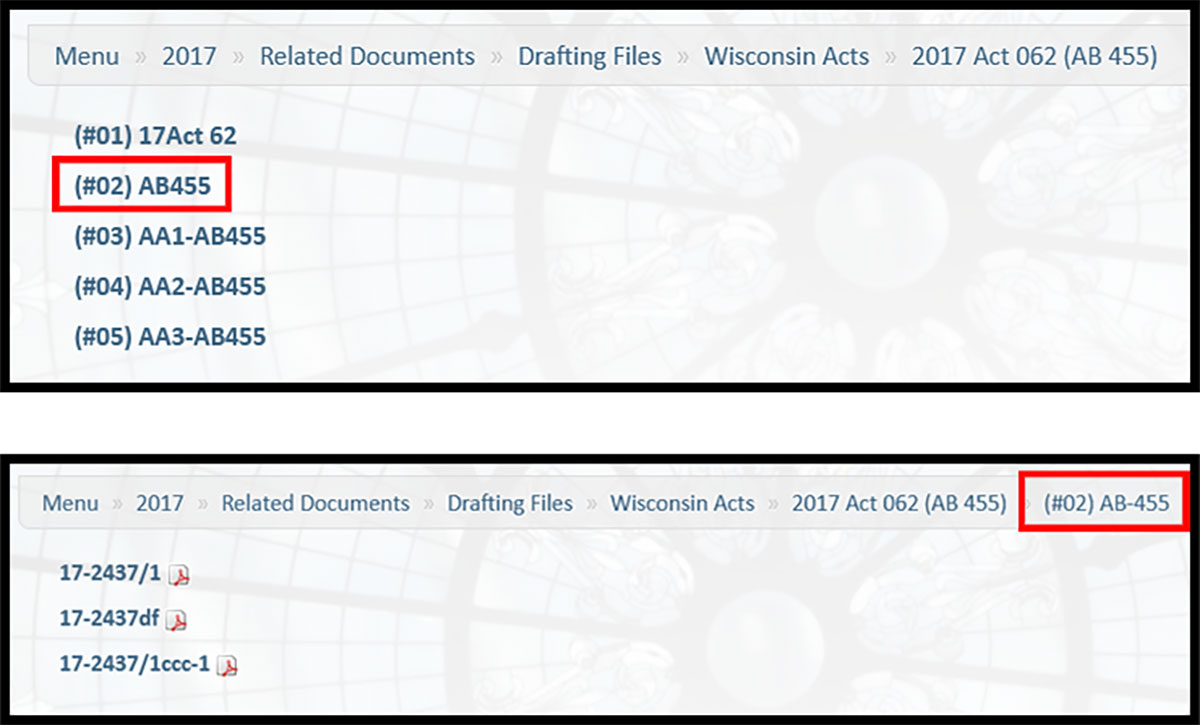
Figure 1. Upper: The link to the file (#02) AB455 is highlighted. Lower: Checking the menu across the top helps you keep track of the folder and file you’re in.
Once researchers start digging into the individual folders within a drafting file, it can start to get confusing. When using the online drafting files, there are two things to keep in mind.
The menu at the top of the drafting file reminds you where you’re at in the file (see Figure 1, lower box). In the case of the example above, that menu makes it easy to trace the location of where you’re at, and shows that you are in the folder for the original bill.
File numbers have meaning. Amendments are labeled in order, and are preceded by SA (Senate Amendment) or AA (Assembly Amendment). If you get lost, take a look at the menu at the top to quickly check if you’re in the original bill’s draft folder, or if you’re looking at an amendment.
Here are some helpful things to remember when navigating drafting file numbers. An LRB number is assigned when a draft is requested. The number appears in the upper right-hand corner of each page, followed by a slash and the number of the draft. So, LRB-2437/1 tell us that we’re looking at the first draft. LRB numbers are the most common numbers you’ll see used as file names.
If an LRB number is followed by a “df,” that indicates that file contains the drafting record for the bill draft. The drafting record is where you might find letters, correspondence, drafting instructions, or other related information like correction notices (see Figure 2.)
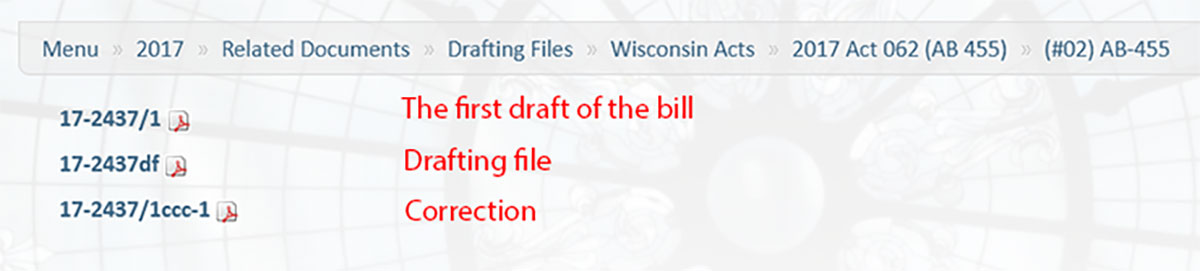
Figure 2: File numbers tell you the version of the file.
Search Tips
Use the search box (where you see “Search in Drafting Files”) at the top of the page to enter keywords, section numbers, or statute numbers. If you’re already in your drafting file folder, this will automatically search the drafting files for that session.
Because this searches the entire session’s drafting files, sometimes you’ll see results for multiple acts or bills. Sometimes this is obvious – if a bill or act number is listed in the search results.
Otherwise, there are two strategies to take to sort through search results.
If you just have a few results, you may decide it’s worth your time to look at each document. There is a shortcut, however, and it’s hidden in the links themselves.
For more advanced internet users, the URL of the document you’re looking at can tell you where you’re at in the drafting file. This is particularly helpful if you follow a link from a web search to the document. The URL to the PDF document below (see Figure 3) tells us the act and bill number, that it’s part of the drafting file for Assembly Amendment 1, and that’s it’s a drafting file document.
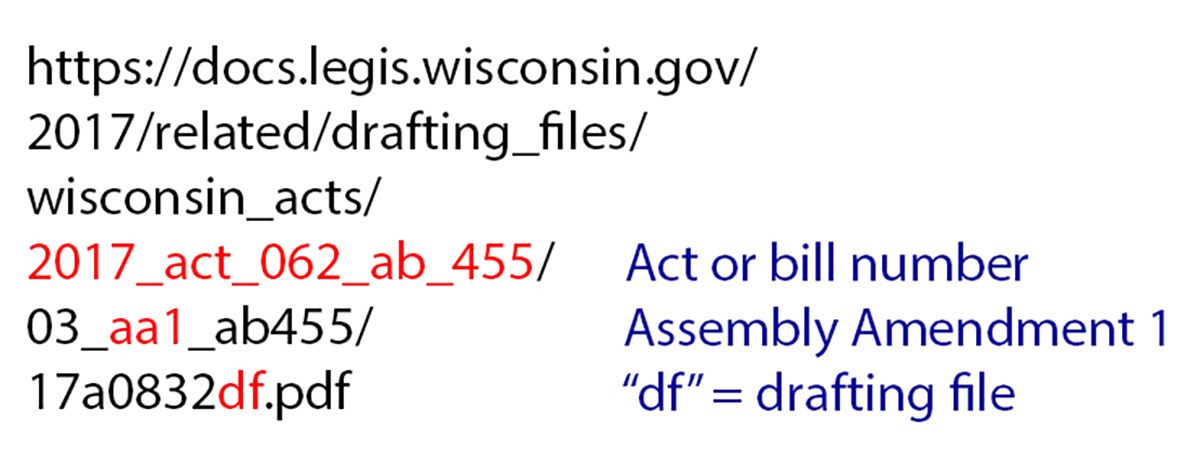
Figure 3: The URL for this file tells us the act and bill number, and more.
There are two ways to use this link knowledge in the search results.
Hover your cursor over the link and look for the act or bill you want to research in the URL. Searching the 2017-18 session’s drafting files for Wis. Stat. section 29.324, for example, returns documents from the passed act as well as documents from bills that were not enacted. Understanding the link structure tells you at a glance which drafting file folder contains the document (and tells you which ones you can skip).
Use “Sort by path” link at the bottom of the search results to sort your search results by the folder structure of the drafting files. (Check out the “Sort by path” result for section 29.324.)
Sorting by path is my favorite search trick. This groups together all of the search results into those folders we talked about at the beginning of this article. With this sort, assembly bills that weren’t enacted will be listed first, followed by senate bills that weren’t enacted, the budget bill, and finally the acts. (See Figure 4).
Sorting by path groups together all the subfolders as well. For example, files for an act’s assembly amendment one will all be grouped together. This grouping makes it much easier to sort the search results to find files from the same legislation – and can be invaluable when searching for a reference in a very large compilation, like state budget files.
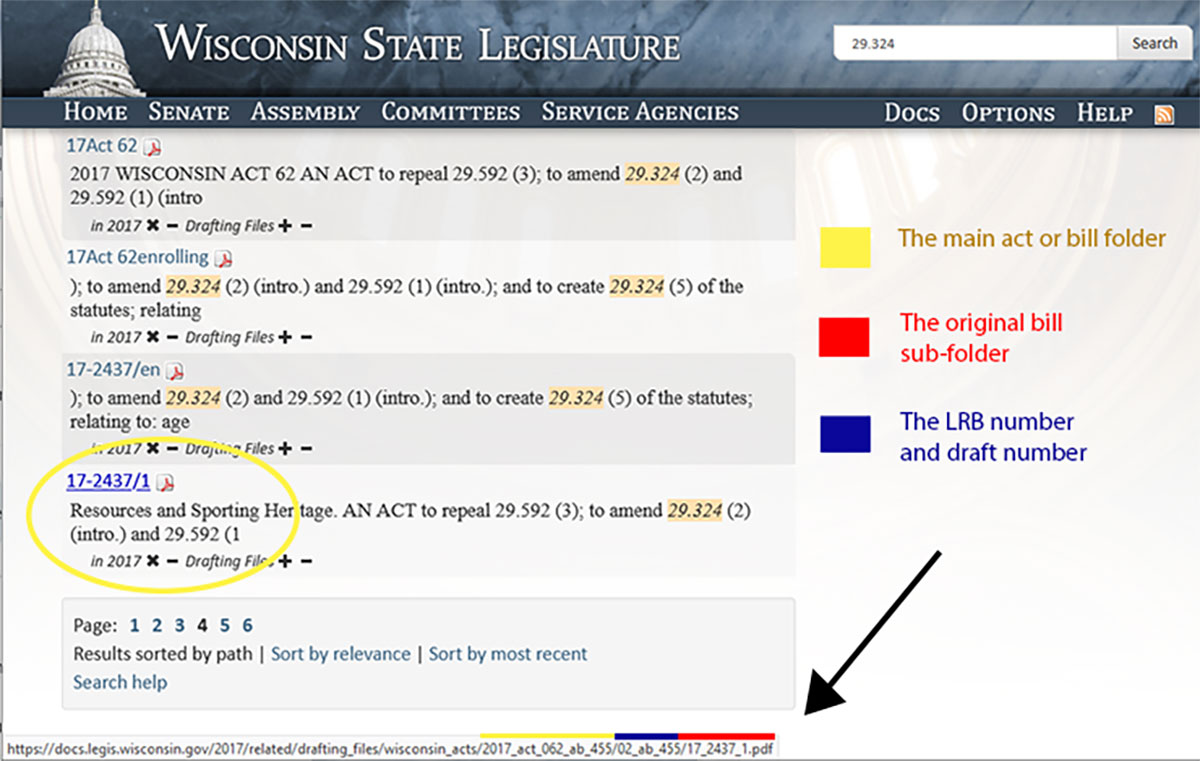
Figure 4: URLs are full of useful information: When you hover your mouse over a file name, the path will let you know which document version you’re looking at.
Where to Reach Out for Help
Legislative proposals can sometimes go through years being introduced in successive sessions before being enacted into law. It’s not uncommon to start your research in one of the online drafting files, only to discover that an older record may have the information you need. Law librarians can help you navigate the process, and identify sources.
When you have questions or need additional research assistance, don’t hesitate to contact your local law librarian or the State Law Library Reference desk at (608) 267-9696 or wsll.ref@wicourts.gov.
