
Dec. 5, 2018 – Fastcase, a leading legal research resource that puts at your disposal a comprehensive 50-state and federal case law database, is a free benefit to State Bar members.
 Genevieve Zook is the reference & instructional services librarian at the U.W. Law Library. She is currently chair of the Public Relations Committee and past president of the Law Librarians Association of Wisconsin, a chapter of the American Association of Law Libraries.
Genevieve Zook is the reference & instructional services librarian at the U.W. Law Library. She is currently chair of the Public Relations Committee and past president of the Law Librarians Association of Wisconsin, a chapter of the American Association of Law Libraries.
And now that resource offers improved research tools, functionality, and more with its latest update, version 7.3.
This latest overhaul offers artificial intelligence (AI) and graphic tools to help navigate the libraries and to perform basic and advanced legal research. These improvements strengthen the accuracy of legal research efforts and make reading case law easier.
Legal database overhauls usually include a code name, a numerical change, or a name change, suggesting that advances in legal technology develop like Q’s latest gadgets in a Bond movie. In this case, the code name for Fastcase’s latest overhaul is Mercury -- version 7.3.
The newest features include:
-
new search filters, including filtering by visualization graphics and Find in Document
-
State Outline View – a graphic display of what is available in each state
-
AI tools to visualize your case
-
multicolor highlighting within the document
-
revamped Interactive Timeline
-
improved Copy With Citation
Accessing the Newest Version of Fastcase
When navigating to Fastcase through WisBar.org, you land in the old version of its platform. To switch to version 7.3, move the toggle at the top right of Fastcase’s home screen.
Your screen will automatically change dashboards to the new graphical display – your new homepage.
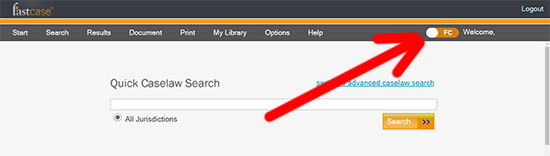
New Homepage
Here, at the homepage, select the History box to retrieve previous searches. Personalize your searches in the Favorite Documents box – just select the star at the top of the screen when reviewing your document. You can keep up to date with the Fastcase Blog and quickly access to Help & Support.
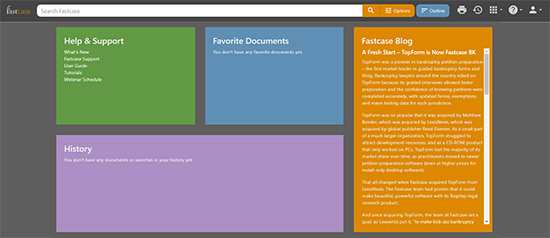
Access State Law Materials via Outline
At the top right of the homepage, select the blue Outline tab at the top of the screen, left of the Option tab. A map of the United States will appear. Select your state; in this example I selected “Wisconsin.”
From this page you can see at a glance what materials are available in Fastcase’s Wisconsin library. All primary material is available to members.
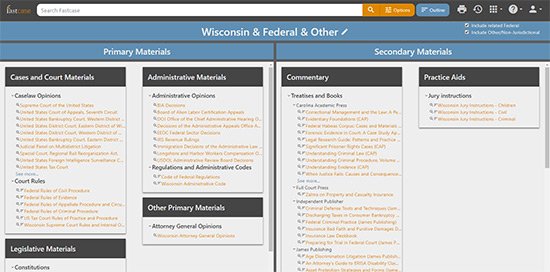
Case Law Search: Using Visualization Tools
When conducting case law research, set jurisdiction on the left-hand side of the screen. To add relevant search terms, move your cursor over the word under Document Type, below Jurisdiction. When you hover your cursor over the visualization screen, a summary of the case pops up.
For more features and examples, see the user guide located on the Help & Support box on your homepage.
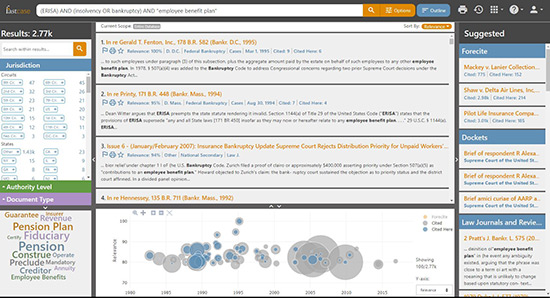
Case Law Results: Highlighting and More
To add highlights to case law results, select the highlight image at the top of the case. To set the document as a favorite, click the star at the top. Select the flag to view authority check. You can also print or share this document.
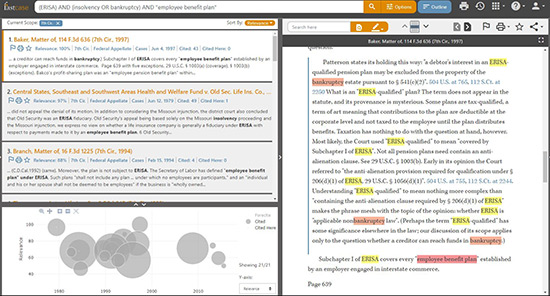
Quick Review: Resources Available in Fastcase
With your free subscription in Fastcase, you have access to these resources:
Primary Law Material
-
case law – federal case law and all 50 states
-
legislative material – federal and state
-
administrative rules – federal and state
-
court rules – federal and state
-
attorney general opinions
Citator Services
-
Foresite – From the case law library, the Foresite feature suggests relevant case law, even if the text of the opinion doesn’t include the keywords from your search string.
-
Flags – Use the flag symbol to obtain an authority check, which provides lists and links to opinions that cite to the case.
Secondary Law Material
-
HeinOnline – Fastcase offers access to a select number of journal titles in this scholarly law review database. Access the full Hein journal database on the Wisconsin State Law Library website via your State Law Library card.
-
Link to Cloud – Cloud linking is a free tool in Fastcase that finds the citations in your PDF or word document. It has an easy-to-use drag-and-drop feature.
Exclusions and Limitations
There are resources that you do not have access to with your Fastcase membership. Those resources include:
-
Wisconsin Jury Instructions
-
dockets
-
legal books, treatises, and law journals
Here’s a pro tip to locate excluded material: In Fastcase, you have access to the titles and the table of contents for these excluded materials. Use them to request a scanned copy of a chapter of a book – most law libraries in Wisconsin offer this service for a fee.
Use the same process for obtaining a copy of a section of the Wisconsin Jury Instructions; you can browse the Wisconsin Jury Instruction table of contents in Fastcase.
Federal dockets can be accessed with a Pacer account.
For more information, check out the video tutorials, user guide, and support under Help & Support on your Fastcase homepage.
